HOW TO DOWNLOAD YOUR MUSIC FILE.
FOR MAC USERS:
All downloadable products MUST be downloaded to a desktop or laptop computer first. These products cannot be downloaded directly onto mobile devices at this time.
System Requirements:
- Computer (desktop or laptop)
- iTunes (available for download here) or another media player
- Web Browser
- Unizipping program or functionality on your computer
*This demonstration was done using Mac OS X 10.6.8 and a Google Chrome web browser.*
1. CHECK YOUR EMAIL. After placing an order, you will receive 2 emails from Muscle Mixes Music. Open the email with "Download Keys" in the subject line.
2. DOWNLOAD KEY EMAIL. Inside the "Download Keys" email, click on the Download URL link. You will be redirected to a page where the album is available for download.
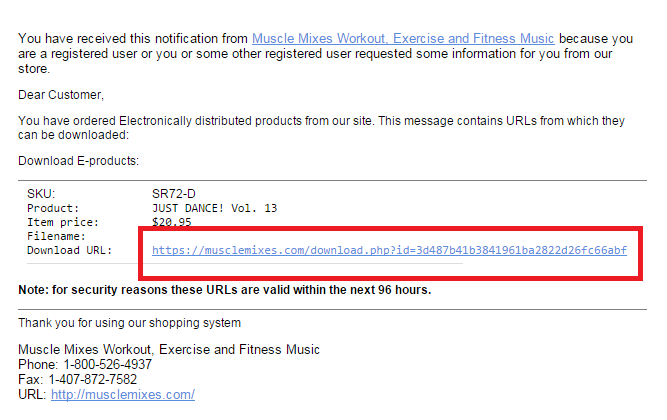
3. DOWNLOAD MUSIC. Click on the file name in order to begin the download process.
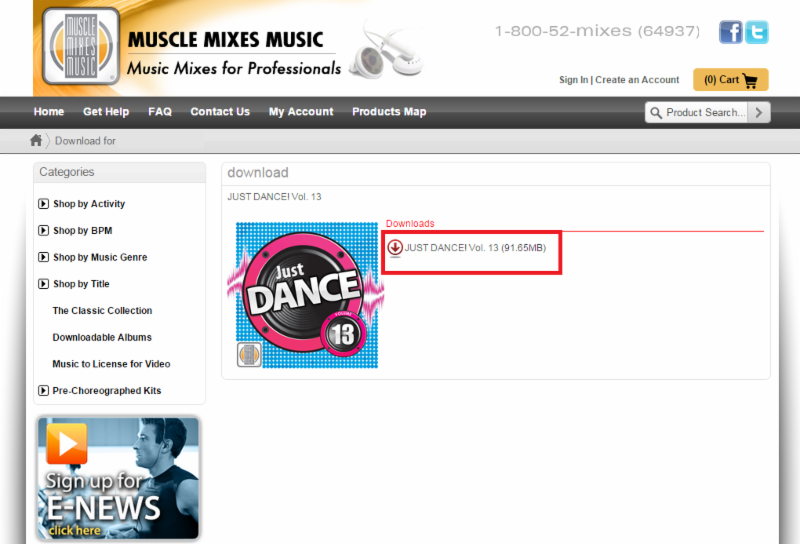
4. BEGINNING DOWNLOAD PROCESS. The music folder will automatically start the download process.
**On some computers, you will be given the option to "Open" or "Save" before the download will begin. In this case, click "Open".**
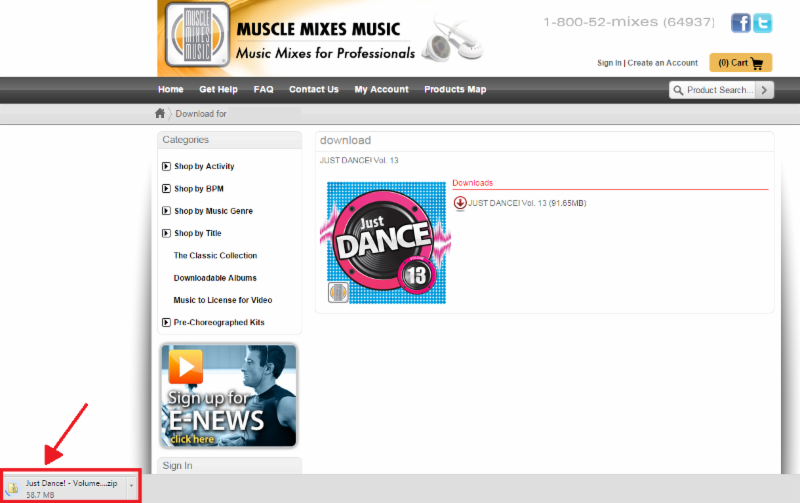
5. LOCATING THE DOWNLOADED FILE. (1) After the download has finished, click on the Downloads Folder (located in the dock at the bottom of your computer screen or your hard drive). (2) Once the Download Folder opens, find the downloaded zipped file.
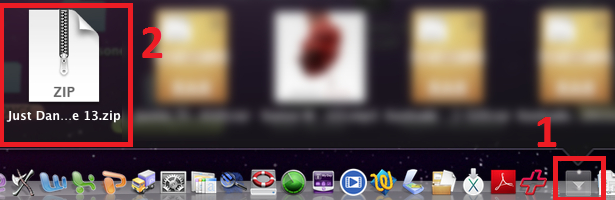
6. MOVING TO DESKTOP. After locating the downloaded zipped file (found in your 'Downloads Folder'), click and drag the zipped file to your desktop.

7. UNZIPPING THE FILE. Double click on the zipped file. Then a new, unzipped folder will appear. You can now use this unzipped folder to add to your music player or burn a CD.
**The original, zipped file can be deleted.**
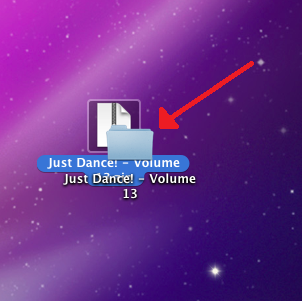
HOW TO IMPORT YOUR MUSIC INTO ITUNES.
OPTION 1:
1. DRAG & DROP MUSIC FOLDER. Locate and click on the music folder on your desktop. While still clicking on the folder, drag the folder over into your iTunes screen and unclick.
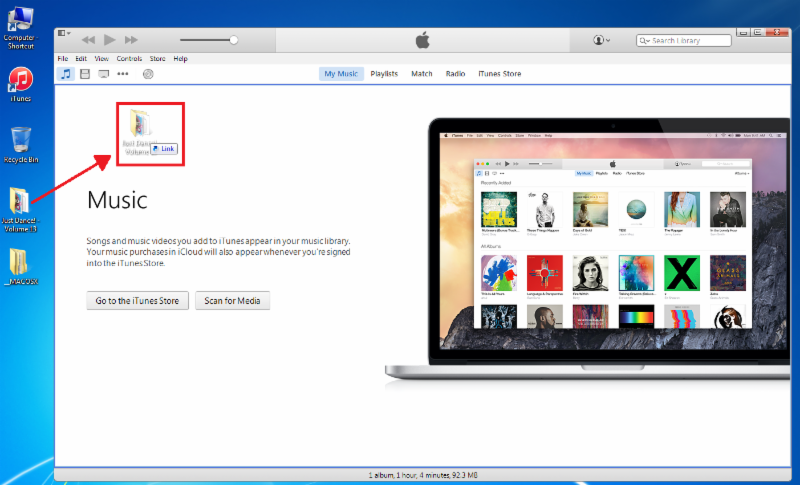
2. THAT'S IT! You will now be able to locate your new music in your iTunes program.
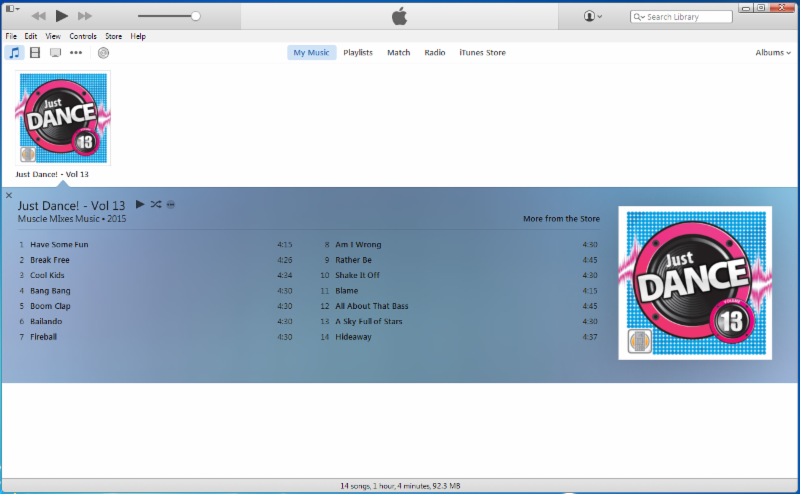
OPTION 2:
1. SELECTING THE FOLDER. In the upper left corner of the iTunes program, select "File" from the menu bar.
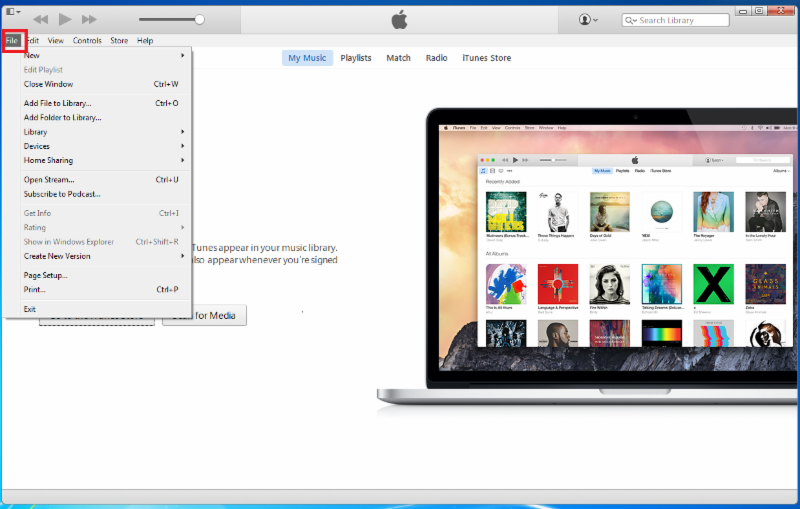
2. SELECTING THE FOLDER(2). Under the 'File' dropdown menu, select "Add Folder to Library". A pop up window will appear.
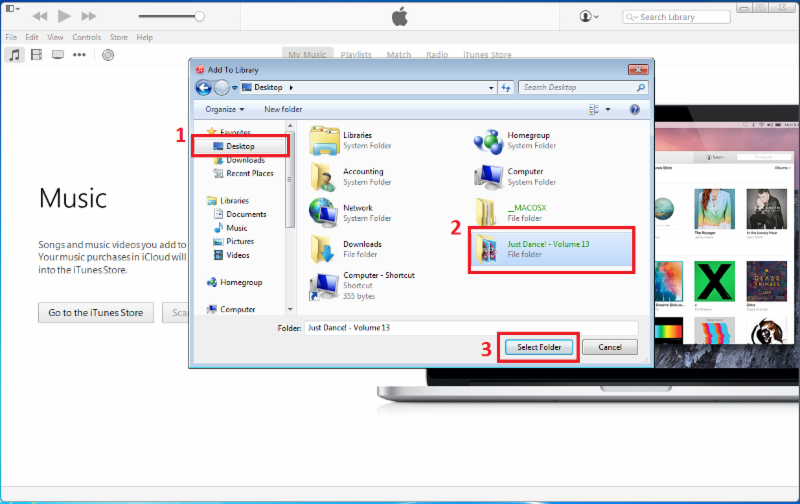
3. ADDING FOLDER TO LIBRARY. In the 'Add to Library' pop up window, (1) make sure your Desktop is selected. (2) Locate and select the unzipped music folder. (3) Click on the "Select Folder" button.
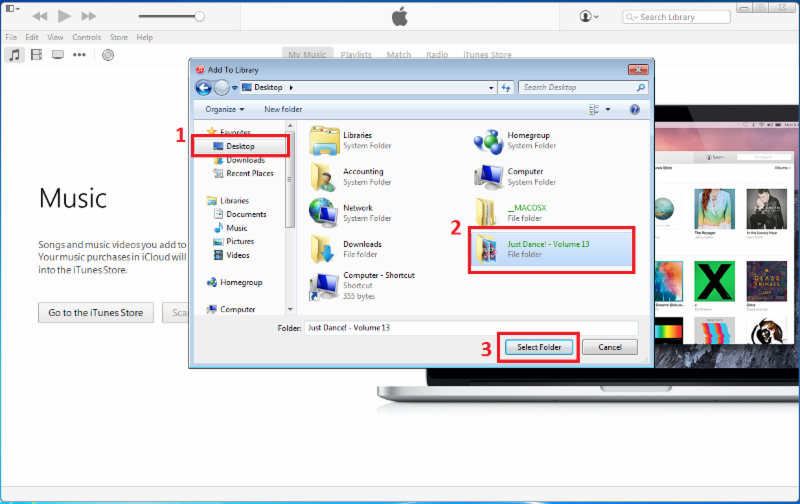
4. THAT'S IT! You will now be able to locate your new music in your iTunes program.
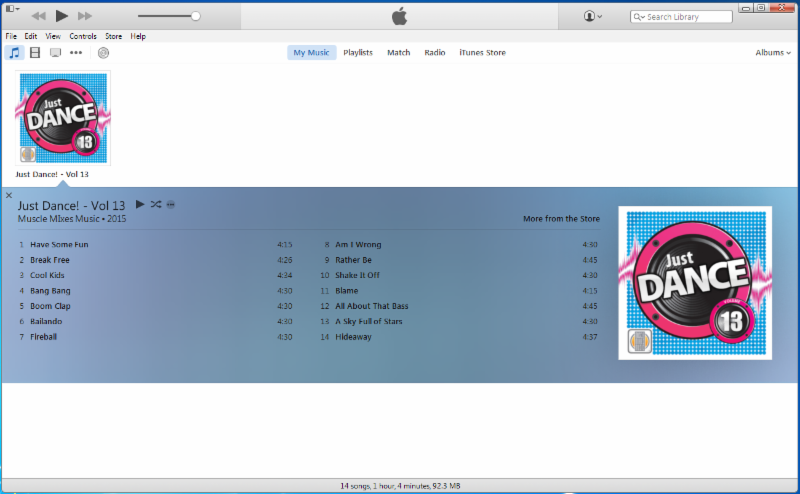
Need help syncing your music to your device? Try this help page from Apple.
